Technical Tip
For a GST GL account, it reports the total liability to claim to date for the month or quarter. This amount appears on the Balance Sheet report and forms the Net GST Liability to date.
The Account Inquiry - Summary displays the accumulated monthly and yearly account balances, budgets and variances for a selected GL account. If your company uses T accounts to flag transactions for GL reporting, you can limit the inquiry so it only displays information for a specific T account or a T account combination, e.g. you could check sales for a particular sales territory/product category combination or a warehouse/item combination.
|
|
|
Technical Tip For a GST GL account, it reports the total liability to claim to date for the month or quarter. This amount appears on the Balance Sheet report and forms the Net GST Liability to date. |
|
|
|
Reference For more information on T accounts, refer to "T Accounts". |
To display these details for a GL account:
Refer to "Reports - Account Inquiry".
Micronet displays the Summary Inquiry screen showing all figures for the selected account.
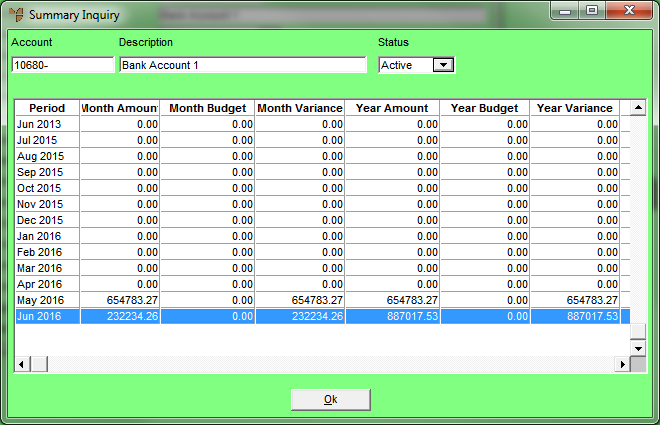
Micronet displays the figures for the selected T accounts/combinations only.
Micronet displays the Select Output Device screen.
|
|
|
Reference For more details on these options, refer to "Selecting the Output for Inquiries and Reports". |
Micronet prints or displays the Account Inquiry - Summary showing all transactions for the selected period.
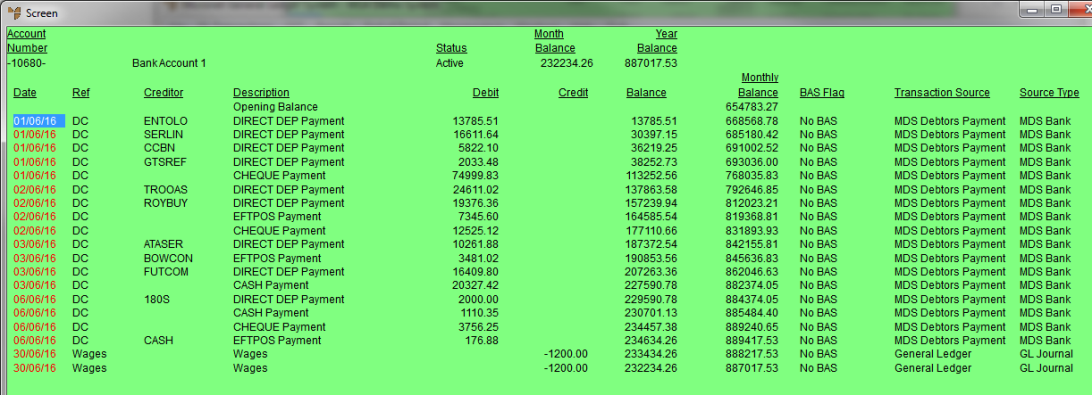
Micronet displays the Select Drill screen with a list of report layout options created in the Report Generator.
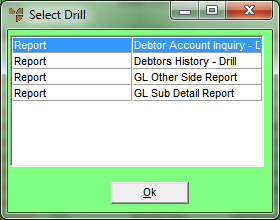
Micronet displays the Select Output Device screen.
Micronet prints or displays the inquiry in the selected report layout.
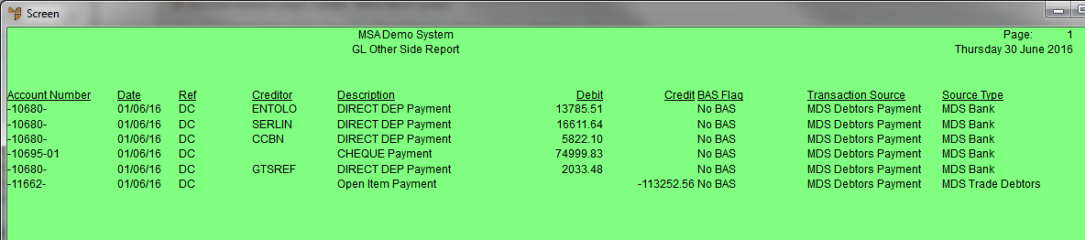
GL Other Side Report
Micronet redisplays the Account Inquiry screen.